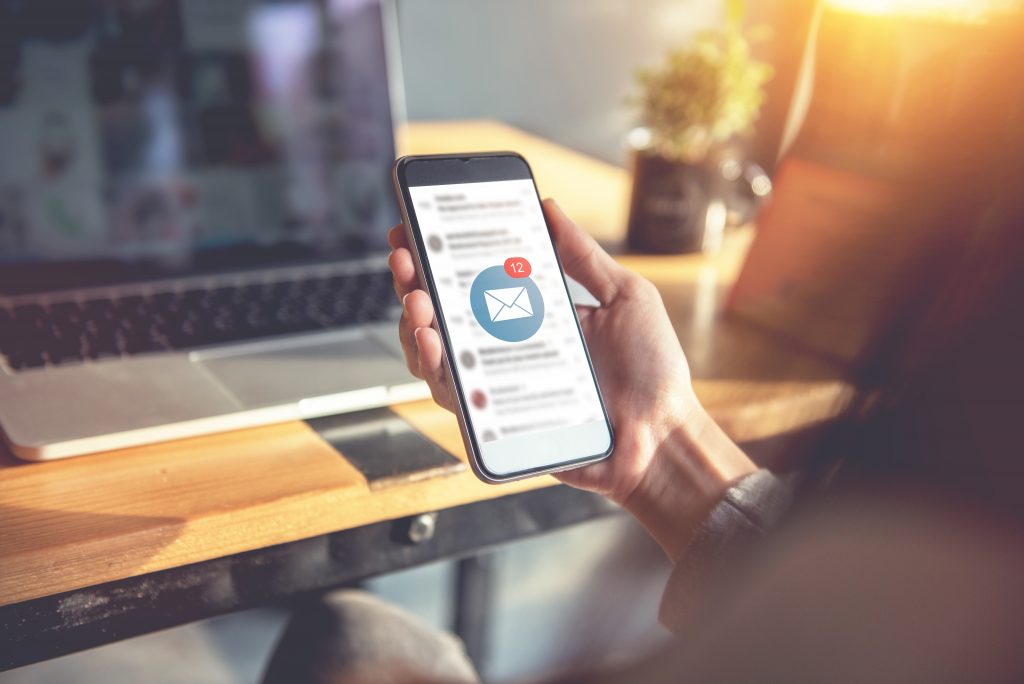
Sending targeted mailings to your subscribers is one of the most successful ways to boost open rates, click throughs, and social shares. You’re sending content created specifically for those subscribers, using their owwn language, and based off their previous actions.
The idea of figuring out how to target your subscribers effectively may seem overwhelming, but there’s two key elements that create the perfect environment for easy targeting to take place: tagging and segmentation.
Working with tagging and segmentation allows you to shape the audience of your emails, offering a way to send targeted content to your subscribers with maximum benefits.
To do this effectively, you want to split your mailing lists into subsets characterized by a certain quality. For example, you could create subsets of every subscriber who:
- Finished a specific funnel sequence.
- Clicked a link in one of your emails.
- Attended a previous event.
There’s a lot of room for customization when it comes to creating smaller bundles of your email subscribers. And although extremely beneficial, creating these subsets of subscribers hasn’t always been easy.
Formerly a multi-step process which included many tedious tasks, the idea of sending targeted mailings in this way was often left to the big brands and large-scale email marketing teams.
However, times have changed, cutting this process in half – and largely automating it – with FeedBlitz groups. Now it’s easier than ever to create these subsets of subscribers, opening the door for higher quality email content, better open rates, increased engagement and more.
What are groups?
Groups are a static list of email addresses in your account. You can’t mail to groups directly, but you can use them to organize your subscribers and shape your mailings to create targeted email.
Sending a mailing to your email list you can choose to mail to the entire list, or choose to shape the audience by applying a group to the list. The mailing will then only be sent to the list members who either are in the group or who are not in the group based on the setting chosen in the campaign editor.
Using one of our examples above, if you have a group of email subscribers who have clicked a link in one of your previous emails – let’s say it’s a link to find out more information about an upcoming product launch – you can use this group to send a targeted follow-up email with more information about the product, an exclusive preview, or VIP access to purchase.
As you know this group of subscribers is already interested, they are more likely to open, engage, and purchase your new product.
Let’s take a look at how this works out visually:
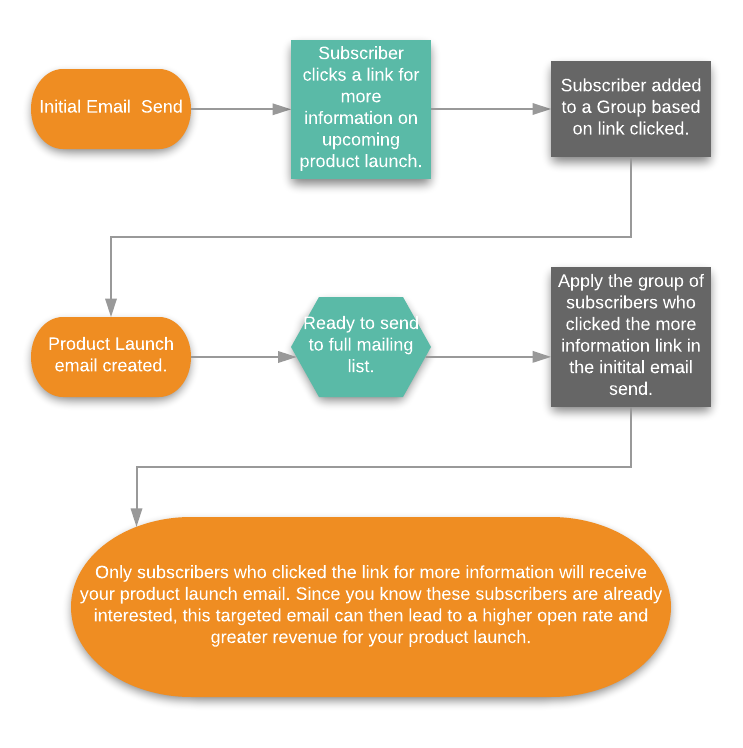
Getting Started with Groups
There are many, many ways to work with groups when it comes to organizing your subscribers and applying them to your email campaigns. To get started, we suggest picking a few of the methods mentioned below.
- Target and shape your mailings with groups. The term – shape your mailings – relates to the audience receiving your email. While it’s easy to send a campaign to a particular mailing list; or to add additional mailing lists to your campaign, you can use groups to target the exact audience, depending on what email addresses are either included or not included in a group.
Depending on the criteria that create your groups, you can narrow down your audience by details such as subscriber activity, interest, zip code, and more.
This is the quickest method to send an email to subscribers all tagged with the same information. A group is also how you would apply a suppression list to your mailing if working with an affiliate.
- Using groups to boost email automation. Groups offer an excellent way to boost your email automation by allowing you to automatically add subscribers to designated groups, based on actions taken within a funnel campaign.
This includes setting up funnel triggers and/or activity conditions for your sequence emails. You can learn more about both of these processes in detail with step-by-step instructions here.
- Working with groups and triggers. Briefly mentioned above, triggers can automate your group membership. You can easily create a new group and upload a list of email addresses or manually enter one address at a time, however by setting triggers for your mailing lists new subscribers can automatically be added to a designated group.
This is also true for people who unsubscribe from your mailing list. Since you cannot mail directly to a group, any email address who unsubscribes from your email list can be added to a group for your tracking preferences.
Check out our support article, Automatically Add or Remove Subscribers To or From a Group with Triggers, for more information and directions on how to put these triggers in place.
- Complete bulk subscriber actions with groups. Previously, if you wanted to complete a bulk action for part of your mailing list, multiple steps were involved such as exporting, sorting, filtering, re-importing, etc. Now, with groups, you can pull a subset of your subscribers and complete these bulk actions in a matter of a few clicks.
Bulk actions include things such as:
- Applying a tag to subscribers in a mailing list or funnel campaign.
- Moving/Assigning subscribers from one mailing list or funnel campaign to another.
- Copying subscribers from one mailing list or funnel campaign to another.
- Creating groups based on subscriber activity and engagement. When you send an email campaign in FeedBlitz, regardless of whether it’s automated or a single mailing, each send generates its own set of engagement data including open rates, clicks, engagement, forwards, bounces, and so on. Combining this data with groups allows you to segment your subscribers based on their activity and engagement with a specific email campaign.
From any email campaign, you can create a new group (or choose to add subscribers to an existing group) who have opened the campaign or clicked a link in the campaign – just like our example mentioned above.
Both of these workflows start from your mailing dashboard where the engagement data is available. To get started creating these groups, head over to Creating Groups Based on Subscriber Activity and Engagement for guided directions.
Working with Groups at All Stages of Email Marketing
With the ease of creating and automating group membership, sending targeted email content is now a fairly simple process, and can be used by email marketers at all levels.
For beginners, this sets a strong foundation for your email marketing practices to set a path for growth. Mid-level email marketers have the tools to expand their email marketing to the next level, and seasoned email marketers can enjoy the value of time-saving benefits from a simplified workflow and automation to craft highly targeted emails to their subscribers.
If you have any questions about groups, targeting subscribers or shaping your mailings, please don’t hesitate to let us know. You can find all of our great support resources and how to get in touch with us via email, chat or phone on our Support Page. Developers looking for assistance in working with the FeedBlitz API can find all of this information here. 
Comments